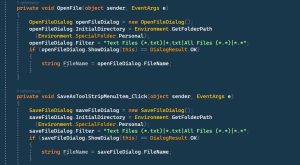Django database migration is the process of updating the structure of a database according to changes made to Django models. Django uses a built-in migration system to manage changes to the database schema, allowing you to make changes to your database without losing data or manually updating the schema.
To perform a database migration in Django, you need to follow these steps:
- Make changes to the models in your Django application. For example, you might add a new field to a model or create a new model altogether.
- Generate a migration file using the following command in the terminal:
python manage.py makemigrations- This command will generate a migration file in the “migrations” directory of your Django app. The migration file contains the changes made to the models.
- Apply the migration to the database using the following command in the terminal:
python manage.py migrateThis command will execute the migration and update the database schema to match the changes made to the models. If you have multiple apps in your project, you can apply migrations for a specific app using the following command:
python manage.py migrate myapp
- This command will only apply migrations for the specified app.
It’s important to note that you should always test your migrations on a development database before applying them to a production database. This will help ensure that the migration works as expected and doesn’t cause any data loss or corruption.
SQLite database tables added, how to import them to the models.py
To import tables from a SQLite database into your Django models, you can use the inspectdb management command. This command will introspect the database tables and generate a set of Django models that you can use in your project.
Here are the steps to import tables from a SQLite database into your models.py file:
- Open a terminal or command prompt and navigate to your Django project directory.
- Run the
inspectdbmanagement command by typing the following command:python manage.py inspectdb > models.py. This command will generate the Django models and save them to a file namedmodels.py. - Open the
models.pyfile and review the generated models. You may need to make some modifications to the models to ensure they meet your requirements. - Import the generated models into your project by adding
from .models import *to the top of yourviews.pyor other Python file where you want to use the models.
Once you have completed these steps, you can use the imported models in your project just like any other Django model. Keep in mind that the inspectdb command generates a basic set of models based on the database tables, and you may need to modify them to add additional functionality or to better match your project’s needs.
After that should I run migration command?
Yes, after generating the Django models using the inspectdb command, you should run the migration command to create the corresponding database tables.
Here are the steps to do this:
- Open a terminal or command prompt and navigate to your Django project directory.
- Run the
inspectdbmanagement command by typing the following command:python manage.py inspectdb > models.py. This command will generate the Django models and save them to a file namedmodels.py. - Open the
models.pyfile and review the generated models. You may need to modify the models to better match your project’s needs. - Run the migration command by typing the following command:
python manage.py makemigrations. This command will create the migration files based on the changes to the models that you have made. - Run the migration command again by typing the following command:
python manage.py migrate. This command will create the database tables based on the migration files.
After you have completed these steps, you should have a set of Django models that match the schema of your existing database, and you should have corresponding database tables created in your database. You can then use these models in your Django project just like any other Django model.
But I didn’t see any changes to the models.py
If you did not see any changes to the models.py file after running the inspectdb command, it’s possible that the generated models were not written to the models.py file.
You can check if the models were generated by running the inspectdb command again and examining the output. You can do this by typing the following command in your terminal or command prompt:
python manage.py inspectdb
This command will output the generated models to the console. If you see the models in the console output, but they are not in the models.py file, you can redirect the output to the models.py file by adding > models.py to the end of the command, like this:
python manage.py inspectdb > models.py
This will overwrite the existing models.py file with the newly generated models.
Once you have the generated models in the models.py file, you can modify them as needed to match your project’s requirements. Then, you can run the migration command to create the corresponding database tables, like this:
python manage.py makemigrations
python manage.py migrate
This will create the migration files and apply the changes to the database.